Manual in PDF format
1. Basic information
1.1. Description of the control
RichText is formatted text that is used to place descriptive information or help in an editing form.
1.2. Create a new control
The new rich text can be created as follows from the preview page using the toolbar with controls:
- First, clicking on the view page determines the position in which the new rich text should be placed. This will highlight the selected position with a gray horizontal line. Then just click on the item “RichText” in the toolbar of the view page, fill in the attributes of the new control in the newly opened dialog, and then save. This will insert a new richtext at a pre-selected location on the view page.
- If the required position is not determined before inserting a new richtext, the new richtext will be inserted at the end of the view page.
1.3. Edit or delete a control
- For each existing control, a pencil icon appears to the left of the control page to change or delete the control's settings.
- Individual controls can be moved vertically on the view page using the Drag&Drop method. Moving consists of grabbing the control, preferably behind its name, and then dragging it to the desired location on the view page.
- For security reasons, it is important to have the function of moving controls enabled using the “Drag&Drop” check box located above the toolbar with controls. This field is unchecked each time you log in to the application.
2. List of tabs in the control settings dialog
- General – Setting general properties
- Other – Floating help and report help settings
- Rights – Rights settings
- Administration – Setting other properties
2.1. “General” tab
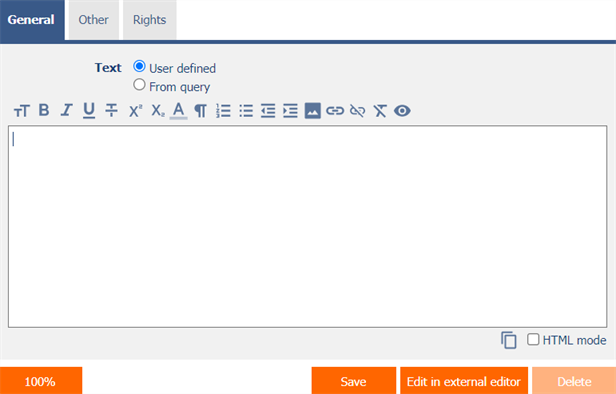
2.1.1. Text
- Text defines HTML code with formatted text and images.
- The radio text button contains the following two types of text definition:
- User defined – text that defines a manually entered text string in a formatted text editor
- From query – the text that defines the result of the database query
2.2. “Other” tab
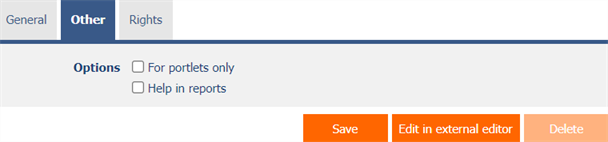
2.2.1. Options
- For portlets only
- Checking this box determines whether formatted text should be available in the list of controls to be placed in portlets.
- On the preview page itself, the content of the formatted text in user mode remains hidden.
- Help in reports
- Checking this box determines whether the formatted text should be part of an application-wide summary help that is available using the “#help#” variable. A detailed description of the variables is given in a separate manual “Variables”.
- Checking this box determines whether this control should be included in the “View Pages (Export)” report. A detailed description of the reports is given in a separate manual “Reports”.
2.3. “Rights” tab
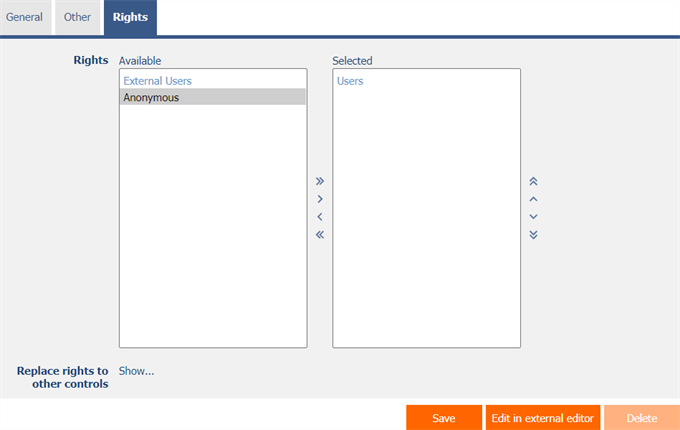
2.3.1. Rights
- Rights define a list of user groups and users who have permission to display the control on the view page.
2.3.2. Replace rights to other controls
- The “Replace rights to other controls” feature is used to unify rights across the entire view page for controls that are related in terms of rights.
- Thanks to the “Show…” link, it is possible to display a list of all controls on the view page, including the settings of the rights of these controls. For each control, a check box is displayed that allows you to select the control. When you save a control, the same rights are then set for those selected controls.
- An alternative for unifying rights within the entire view page is to display the report available from the “Subordinate object rights” tab in the view page settings.
2.4. “Administration” tab
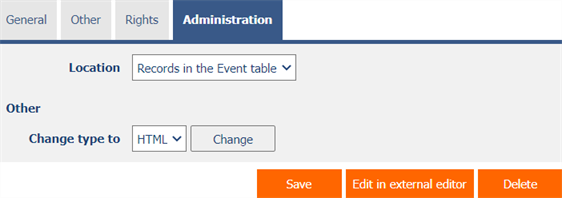
- The “Administration” tab is only displayed for existing controls.
2.4.1. Location
- Select the view page on which the control is located.
- The drop-down list contains all view pages located in the same application.
2.4.2. Change type to
- The drop-down list offers the types of controls to which conversion of the control is supported.
