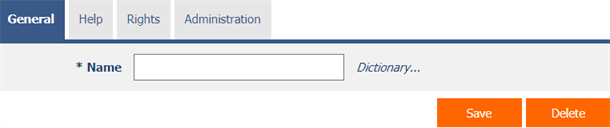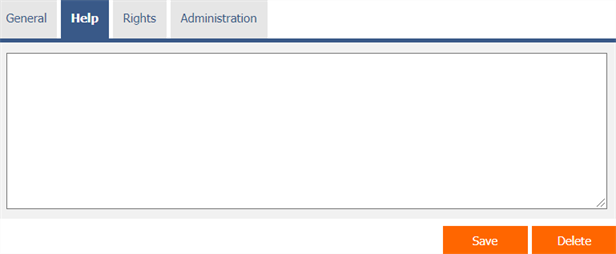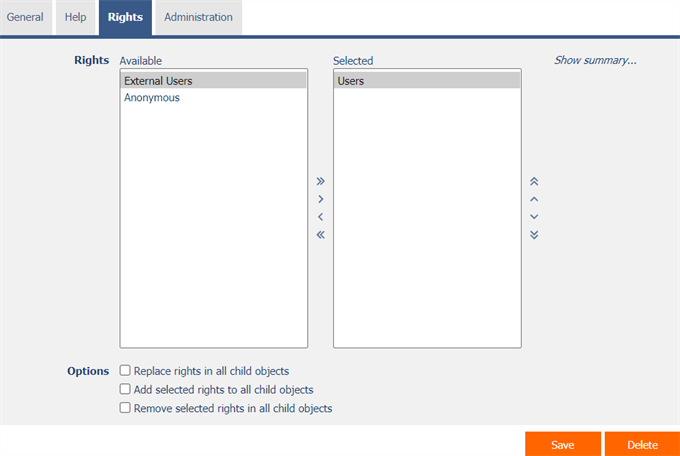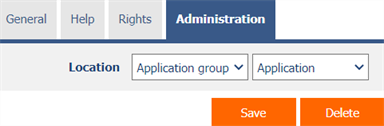General information
- View pages can be grouped into categories to improve clarity and navigation. Categories typically group view pages with the same or similar focus and help organize the application structure.
- Categories are defined within individual applications. In the navigation area, they are displayed at the same level as view pages that are placed directly in the application, i.e. at the same level as view pages that are not assigned to any category.
- Categories are always displayed before individual view pages in the navigation area. This behavior follows the common directory structure principle known from file systems, where folders are displayed before files.
1. List of tabs in the category settings dialog
- General – Setting general properties
- Help – Help text settings in reports
- Rights – Rights settings
- Administration – Setting other properties
1.1. “General” tab
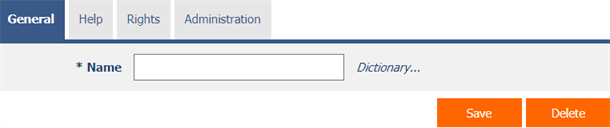
1.1.1. Name
- The name of the category displayed in the NET Genium navigation area or in the menu on mobile devices.
1.1.2. Dictionary
- The dictionary displays a list of application group names, applications, categories, view pages, edit forms, and controls used throughout the application.
- The dictionary search is used to suggest the correct category name and to maintain the consistency of the nomenclature throughout the application.
1.2. “Help” tab
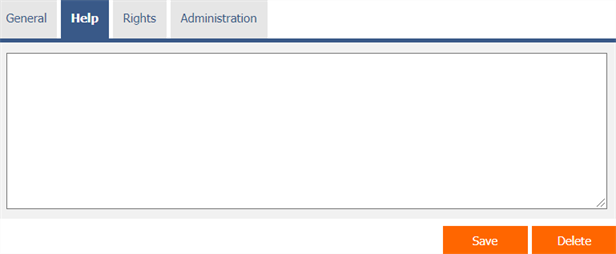
- Help is the text displayed in the “View Pages (Export)” report. A detailed description of the reports is given in a separate manual “Reports”.
- Help is text displayed inside the overall help of the application within the server variable “#help#”. A detailed description of server variables is given in a separate manual “Variables”.
1.3. “Rights” tab
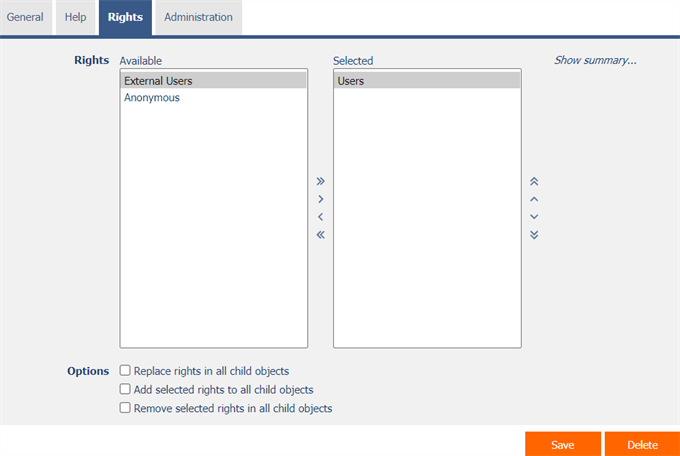
1.3.1. Rights
- Rights define a list of user groups and users who have permission to view the category.
1.3.2. Show summary…
- View an overview of the rights settings of all child view pages and their controls.
1.3.3. Options
- Replace rights in all child objects – Checking this box determines whether the rights settings in all child view pages and their controls should be overwritten to the same permissions as set in the category itself when the category is saved.
- Add selected rights to all child objects – Checking this box determines whether all selected application groups and users should be added to all child view pages and its controls when saving a category.
- Remove selected rights in all child objects – Checking this box determines whether all selected application groups and users should be removed from all child view pages and its controls when saving a category.
1.4. “Administration” tab
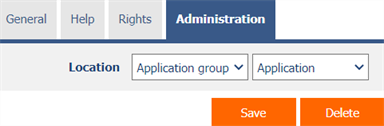
1.4.1. Location
- Select the application in which the category is located.
- The drop-down list contains all applications.