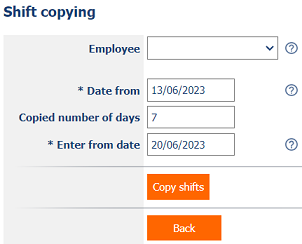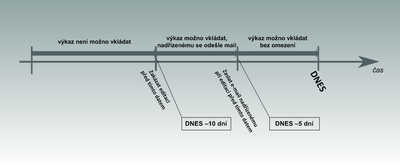Tutorial
Tutorial content:
- setting time sheets;
- setting wages;
- setting absence;
- application settings Employees;
- shift planning settings.
Setting up the time sheets application
- Types of time sheets
In order to be able to report our work or that of our employees in NET Genium, it is first necessary to create the types of time sheets to be reported. The Settings category and its view page Time sheet types are used for this purpose. In it, we can find a list of time sheets defined so far, which can still be edited, as well as the button New type. Pressing it will take us to the form page shown below. In the form, you must enter the name of the type of time sheet, the purchase price and the sale price of the work. We can also select a business unit, i.e. an accounting unit under which invoices can be issued, and a centre from the drop-down menu. It is possible to add a color to the record of the timesheet type (that is, a color field that will be displayed in the line of the record), using the Color Designer, which can be opened by clicking on the icon in the field Color. If we want, we can add a comments (for example, if we define very similar types of timesheets).
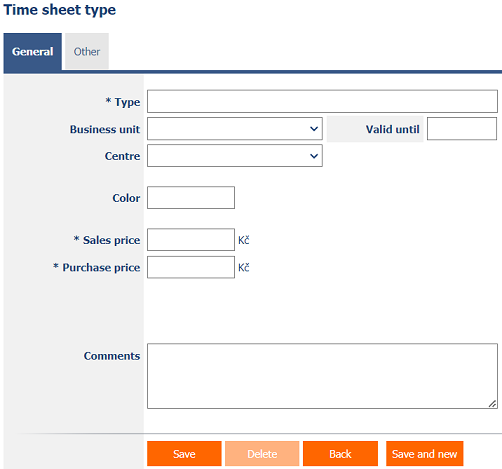
- Setting working hours
We can let NET Genium automatically from the time the worker has been present, the legal time allotted for a break, and also the length of that break. In the Working hours form, we fill in the working hours, then the number of hours that will be followed by a break, and finally the length of this break.
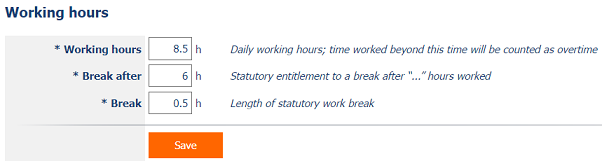
- Setting limits
In NET Genium, it is also possible to enter time limits to prevent editing and inserting time sheets. If for any reason we want to proceed with this, we will find the necessary options in this form. It contains one checkbox.
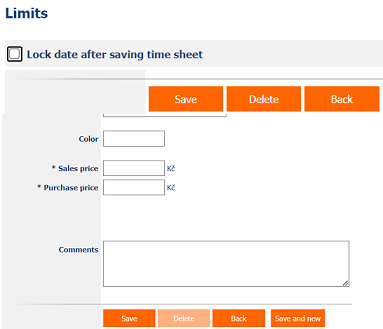
- In the text field Notify superior after ... days, we add the number of days (back in time from the current date) after which it will be possible to edit and insert time sheets without an informative email being sent to the superior. Reports entered after this date can be edited without restriction. A value of zero means that timesheets can only be edited on the day they are created.
- Time sheets older than the number of days specified in the field Disable editing after ... days will not be able to be edited (or insert new ones during this period) at all. If the field is empty, it will be possible to insert and edit time sheets for any date.
- With the check box Lock date after saving time sheet, we prohibit the editing of time sheets to anyone who does not have full authorization for the module HUMAN RESOURCES.
Setting wages
In the wages agenda, we only set account numbers and variable symbols for three types of taxes – income tax, withholding tax and social security. Enter these data in each text field corresponding to a certain type of tax.
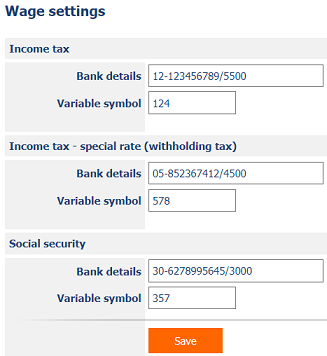
Absence approval request
In this application, we set two settings that are not directly related to each other: assigned vacation days for taking and vacation approval regime.
- Assigned vacation days for taking
This overview page shows all users in the NET Genium system who have been allocated leave, the number of days they have used up and the number of days they have left to use up. After opening the form of a record, we can allocate a vacation fund to the user (depending on the year). The number of free days in the given year, which the user has already used up, is automatically added to the table Days of vacation assigned for taking in the tab of the form with the same name (you can also open the form for the given holiday from here and adjust the dates in it if necessary).
If we go back to the view page Days of vacation assigned for taking, we see two buttons below the user table. If we press the first one (Assign days of vacation for taking), a form similar to the one described above will appear. From the User drop-down menu, we select the user to whom we want to assign a holiday and fill in other fields. In this way, it is easy to allocate vacations to users for the whole year in advance.
By pressing the Mass allocation of days button, we open a form with which we can allocate holidays to several users (or all) at once. We select a user from the list of users, fill in the year and number of vacation days. We can orient ourselves according to the attached table Days of holiday assigned for taking, to see which users have already been allocated vacation and in what amount.
If you are interested, watch the video tutorial on the this page.
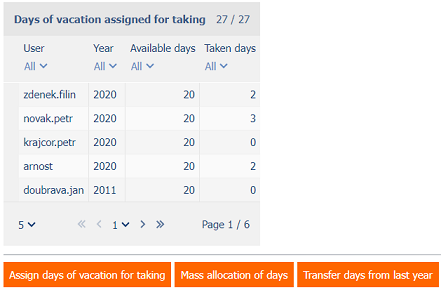
- Basic settings
After clicking on this item, a form will open with a single checkbox – Approval by agent. If we check this box, the so-called a two-step approval process for leave requests. This consists in the fact that the request is approved not only by the superior, but also by the person designated as the company manager.

Employees
In the Employees application, we set the types of jobs that are active, the types of assets that we can lend to employees, and we can also “create” our employees from users with valid user accounts.
- Job Descriptions
All job types can be managed in NET Genium using this view page. We enter the new job type after pressing the New job description button. In the open form, we first fill in the field Categorized function, which is actually the name of the job. In the Description field, we can specify the job in more detail, we can also attach an attachment and upload it to NET Genium (after pressing the Browse button).
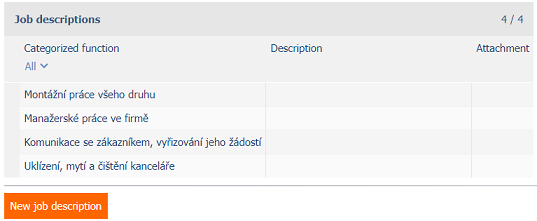
- Types of borrowed assets
This setup is very simple. By clicking on this item, we will again open the view page with a list (this time of assets for rent). Again, individual records can be edited. If we want to add another property type to the loan, we press the New type of asset button. Then we write the name of the given type in the form Assets type. This is then used when creating loans. It can be said that by property type we mean the category under which the given property is registered.
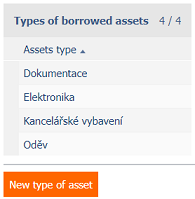
- Import of employees
This setting has only one task – to import all NET Genium users into the employee list. This action will be performed when the button is pressed.
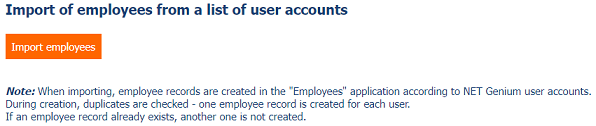
Shift schedule
In the Shift schedule application, we set types (categories) of shifts (according to working hours), collectively approve planned shifts, and also copy shifts from a selected time period to another.
- Shift types
For easier orientation in the shift calendar, it is advantageous to distinguish individual shifts according to working hours by name and color highlighting (types of shifts are also created for the Shift form). In the view page, we press the New shift type button and specify the name of the shift and its abbreviation in particular (or add working hours and color differentiation using the Color Designer).
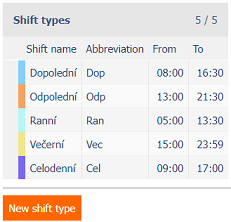
- Mass shift locking
If we want to approve the shift schedule for a given period, we select the shift period we want to approve in this overview page and press the Lock shifts button. Locking means ticking the Locked field in the Shift form.

- Shift copying
When planning shifts, each shift record must be created separately, one by one. However, in the case of recurring shifts, this procedure can be simplified by copying the shifts in the selected period. In the form, we select the employee whose shifts we want to copy, the date from which the shifts are to be copied (Date from), the date from which the shifts are to be inserted (Enter from date), the number shifts to be copied (Copied number of days) and press the button Copy shifts. Shifts are copied according to the settings in the form. Should there be a collision of shifts (in the selected period in which the shifts are inserted, there are already shifts), another record will be created for each conflicting shift.