1. General information
1.1. Description of the control
The watcher is a control designed to track the date the record was created and the date the last change in the record. It consists of four text boxes “Created by”, “Created on”, “Modified by” and “Modified on”.
1.2. Create a new control
- A new watcher can only be created from an edit form using the toolbar with controls.
- First, the position in which the new watcher is to be placed is determined by clicking the mouse in the edit form. This will highlight the selected position with a gray horizontal line. Then just click on the item “Watcher” in the toolbar of the edit form, and confirm the question of creating a new watcher, which will insert all the controls of the watcher in a pre-selected place of the edit form.
- If the required position is not determined before inserting a new watcher, the new watcher will be inserted at the end of the edit form.
1.3. Watcher controls
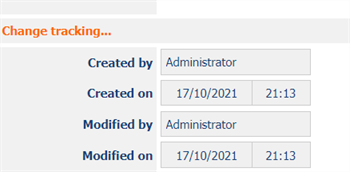
- Space
- History
- TextBox named “Created by”
- Data type: Text string
- Options
- Read only
- Default value: Current user
- TextBox named “Created on”
- Data type: Date
- Options
- Read only
- Time
- Default value: Current date and time
- TextBox titled “Modified by”
- Data type: Text string
- Options
- Read only
- Default value: Current user, Fill in the default value before each save of the record to the database
- TextBox titled “Modified on”
- Data type: Date
- Options
- Read only
- Time
- Default value: Current date and time, fill in the default value before each save of the record to the database
1.4. Edit or delete controls
- For each existing control, a pencil icon appears on the left side of the edit form to change or delete the control's settings.
- Individual controls can be moved vertically in the edit form using the Drag&Drop method. Moving consists of grabbing the control, preferably behind its name located in the left column of the edit form, and then dragging it to the desired position in the edit form.
- For security reasons, it is imp ortant to have the function of moving controls enabled using the “Drag&Drop” check box located above the toolbar with controls. This field is unchecked each time you log in to the application.
- Deleting a control results in the irreversible deletion of the database column associated with that control in the database, and thus in the deletion of its values in all records in the database table. Some controls in system edit forms cannot be deleted because they are necessary for the basic functionality of the entire application.
