Manual in PDF format
1. Basic information
1.1. Description of the control
Title is a “H1” or “H2” style title.
1.2. Create a new control
A new title can be created as follows from the edit form using the toolbar with controls:
- First, the position in which the new title is to be placed is determined by clicking the mouse in the edit form. This will highlight the selected position with a gray horizontal line. Then just click on the “Title” item in the toolbar of the edit form, fill in the attributes of the new control in the newly opened dialog, and then save. This will insert a new title in the pre-selected location of the edit form.
- If the desired position is not determined before inserting a new title, the new title will be inserted at the end of the edit form.
1.3. Edit or delete a control
- For each existing control, a pencil icon appears on the left side of the edit form to change or delete the control's settings.
- Individual controls can be moved vertically in the edit form using the Drag&Drop method. Moving consists of grabbing the control, preferably after its name located in the left column of the edit form, and then dragging it to the desired place in the edit form.
- For safety reasons, it is important to have the function of moving controls enabled using the “Drag&Drop” check box located above the toolbar with controls. This field is unchecked each time you log in to the application.
2. List of tabs in the control settings dialog
- General – Setting general properties
- Rights – Rights settings
- Administration – Setting other properties
2.1. “General” tab
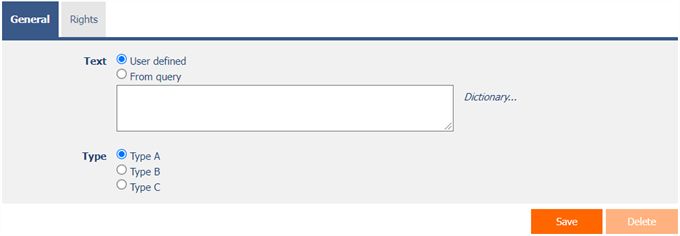
2.1.1. Text
- Headline text
- User defined – the title text is defined by a text constant, variable, or a combination of both, written in the text field below the radio button
- From query – the title text defines the result of the database query, which is evaluated when opening the edit form
2.1.2. Dictionary…
- The dictionary displays a list of names of other controls, forms, view pages, categories, applications, and application groups used throughout the application.
- The dictionary search is used to design the correct control name and to maintain the consistency of the nomenclature throughout the application so that controls with the same meaning located in different places in the application are named in the same way.
2.1.3. Type
- Graphic type of title
- Type A – Level heading “H1”
- Type B – Level heading “H2” with a colored background taken from the appearance settings from the column “Form – Left column”
- Type C – “H2” level heading with a colored background taken from the appearance settings in the “Form – Title C” column
2.2. “Rights” tab
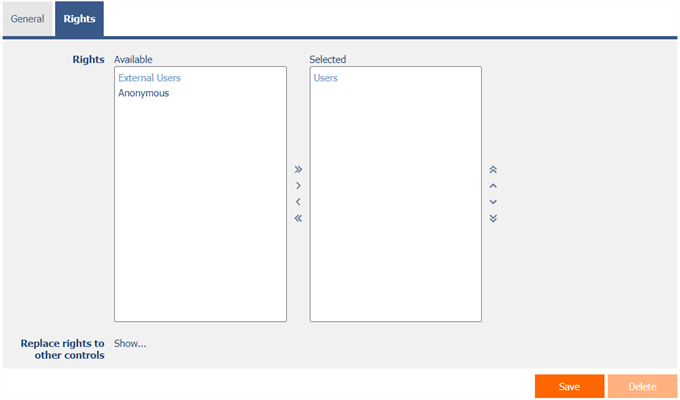
2.2.1. Rights
- Rights define a list of user groups and users who have permission to view the control on the edit form.
2.2.2. Replace rights with other controls
- The “Replace rights to other controls” function is used to unify the rights within the entire edit form for controls that are related in terms of rights.
- Thanks to the “Show…” link, it is possible to display a list of all controls in the edit form, including setting the rights of these controls. For each control, a check box is displayed that allows you to select the control. When saving a control, the same rights are then set for these selected controls.
- An alternative for unifying rights within the entire edit form is to display the report available from the “Subordinate object rights” tab in the edit form settings.
2.3. “Administration” tab
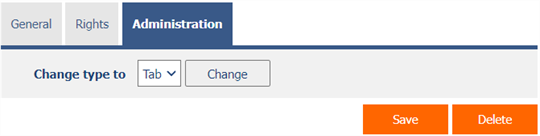
2.3.1. Change type to
- The drop-down list offers the types of controls to which conversion of the control is supported.
