1. General information
1.1. Description of the control
A tab is a tab that is used to group other controls in an edit form into separate windows.
1.2. Create a new control
A new tab can be created from the edit form using the toolbar with controls:
- First, clicking the mouse in the edit form determines the position at which the new tab should be placed. This will highlight the selected position with a gray horizontal line. Then just click on the “Tab” item in the toolbar of the edit form, fill in the attributes of the new control in the newly opened dialog, and then save. This will insert a new tab in the pre-selected location of the edit form.
- If the desired position is not determined before inserting a new tab, the new tab will be inserted at the end of the edit form.
1.3. Edit or delete a control
- For each existing control, a pencil icon appears on the left side of the edit form to change or delete the control's settings.
- Individual controls can be moved vertically in the edit form using the Drag&Drop method. Moving consists of grabbing the control, preferably behind its name located in the left column of the edit form, and then dragging it to the desired position in the edit form.
- For security reasons, it is important to have the function of moving controls enabled using the “Drag&Drop” check box located above the toolbar with controls. This field is unchecked each time you log in to the application.
2. List of tabs in the control settings dialog
- General – Setting general properties
- Rights – Rights settings
2.1. “General” tab
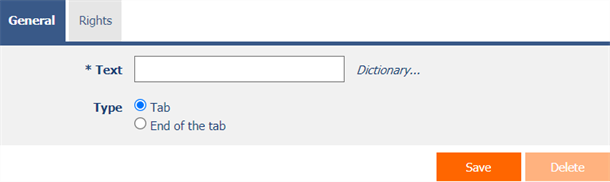
2.1.1. Text
- The tab text is defined by a text constant, a variable, or a combination of both.
2.1.2. Dictionary…
- The dictionary lists the names of other controls, forms, view pages, categories, applications, and application groups used across the entire application.
- The dictionary search is used to design the correct control name and to maintain the consistency of the nomenclature throughout the application so that controls with the same meaning located in different places in the application are named in the same way.
2.1.3. Type
- The tab type determines the beginning or end of the tab.
- Tab – Start of the tab
- End of the tab – End of the tab
2.2. “Rights” tab
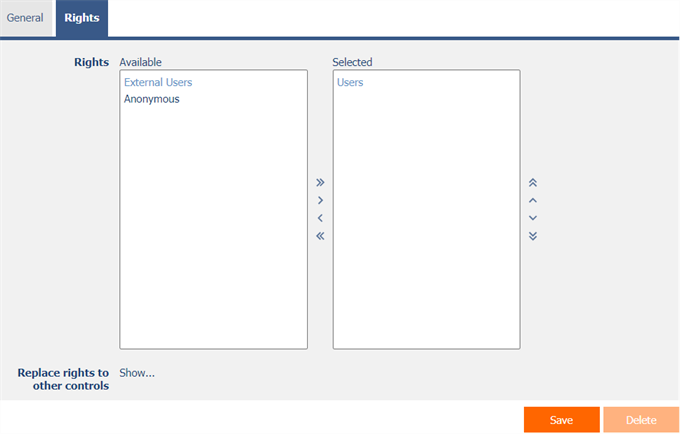
2.2.1. Rights
- Rights define a list of user groups and users who have permission to view the control on the edit form.
2.2.2. Replace rights to other controls
- The “Replace rights to other controls” function is used to unify the rights within the entire edit form for controls that are related in terms of rights.
- Thanks to the “Show…” link, it is possible to display a list of all controls in the edit form, including setting the rights of these controls. For each control, a check box is displayed that allows you to select the control. When you save a control, the same rights are then set for those selected controls.
- An alternative for unifying rights within the entire edit form is to display the report available from the “Subordinate object rights” tab in the edit form settings.
