1. General information
1.1. Description of the control
Space is a graphic separator with or without a horizontal line.
1.2. Create a new control
The new space can be created as follows from the edit form using the toolbar with controls:
- First, the position in which the new space is to be placed is determined by clicking the mouse in the edit form. This will highlight the selected position with a gray horizontal line. Then just click on the “Space” item in the toolbar of the edit form, fill in the attributes of the new control in the newly opened dialog, and then save. This will insert a new space in the pre-selected location of the edit form.
- If the desired position is not determined before inserting a new space, the new space will be inserted at the end of the edit form.
1.3. Edit or delete a control
- For each existing control, a pencil icon appears on the left side of the edit form to change or delete the control's settings.
- Individual controls can be moved vertically in the edit form using the Drag&Drop method. Moving consists of grabbing the control, preferably behind its name located in the left column of the edit form, and then dragging it to the desired position in the edit form.
- For security reasons, it is important to have the function of moving controls enabled using the “Drag&Drop” check box located above the toolbar with controls. This field is unchecked each time you log in to the application.
2. List of tabs in the control settings dialog
- General – Setting general properties
- Rights – Rights settings
2.1. “General” tab
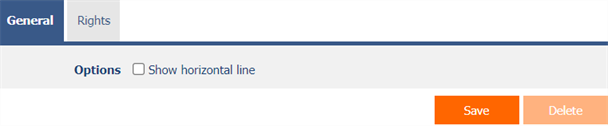
2.1.1. Options
- Show horizontal line
- Checking this box determines whether horizontal lines should also be part of the graphic separator.
2.2. “Rights” tab
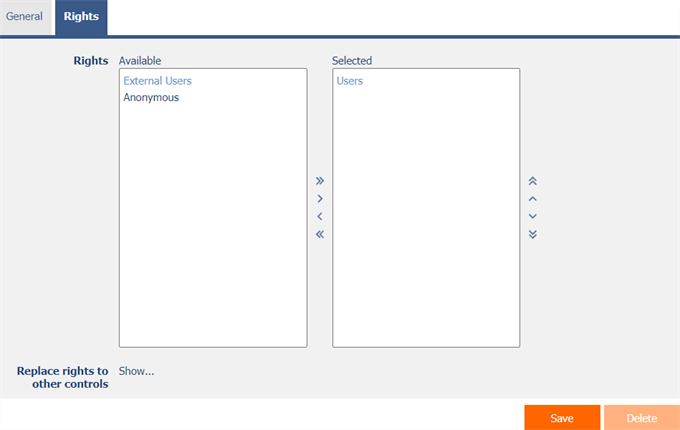
2.2.1. Rights
- Rights define a list of user groups and users who have permission to view the control on the edit form.
2.2.2. Replace rights to other controls
- The “Replace rights to other controls” function is used to unify the rights within the entire edit form for controls that are related in terms of rights.
- Thanks to the “Show…” link, it is possible to display a list of all controls in the edit form, including setting the rights of these controls. For each control, a check box is displayed that allows you to select the control. When you save a control, the same rights are then set for those selected controls.
- An alternative for unifying rights within the entire edit form is to display the report available from the “Subordinate object rights” tab in the edit form settings.
