Manual in PDF format
1. Basic information
1.1. Description of the control
HTML is a control that allows you to embed any HTML code.
1.2. Create a new control
A new html can be created as follows from the edit form using the toolbar with controls:
- First, clicking the mouse in the edit form determines the position where the new html should be placed. This will highlight the selected position with a gray horizontal line. Then just click on the “HTML” item in the toolbar of the edit form, fill in the attributes of the new control in the newly opened dialog, and then save. This will insert a new html in the pre-selected location of the edit form.
- If the required position is not determined before inserting a new html, the new html will be inserted at the end of the edit form.
1.3. Edit or delete a control
- For each existing control, a pencil icon appears on the left side of the edit form to change or delete the control's settings.
- Individual controls can be moved vertically in the edit form using the Drag&Drop method. Moving consists of grabbing the control, preferably behind its name located in the left column of the edit form, and then dragging it to the desired position in the edit form.
- For security reasons, it is important to have the function of moving controls enabled using the “Drag&Drop” check box located above the toolbar with controls. This field is unchecked each time you log in to the application.
2. List of tabs in the control settings dialog
- General – Setting general properties
- Help – HTML code editor help
- Other – Setting priority HTML code and floating help
- Rights – Rights settings
- Administration – Setting other properties
2.1. “General” tab
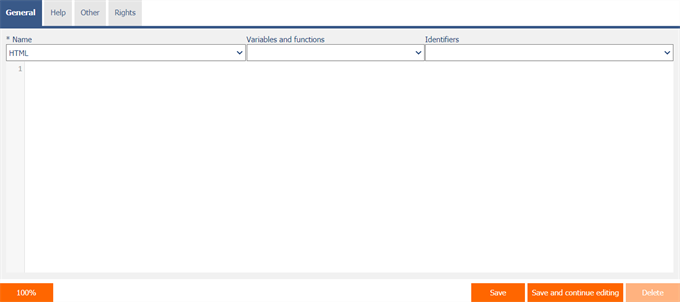
2.1.1. Name
- The name of the control.
2.1.2. Variables and functions
- Drop-down list with a selection of variables, javascript and server functions that can be used inside the HTML code.
- A detailed description of the variables is given in a separate manual “Variables”.
- A detailed description of javascript functions is given in a separate manual “Javascript functions”.
- A detailed description of the server functions is given in the separate “Server Functions” manual.
2.1.3. Identifiers
- Drop-down list with a selection of database control identifiers that can be used inside HTML code.
2.2. “Help” tab
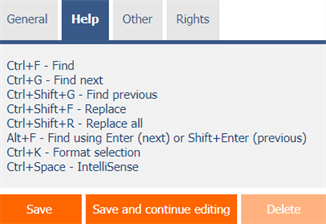
- HTML code editor help.
2.3. “Other” tab
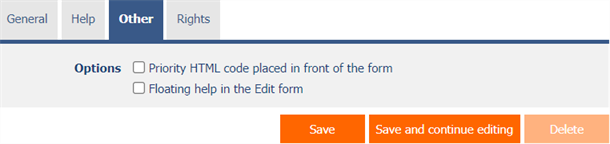
2.3.1. Options
- Priority HTML code placed in front of the form
- Checking this box determines whether the HTML code in user mode should be placed before the edit form itself. The HTML code of the edit form itself will then be set as hidden.
- Priority HTML code is used for anonymous web forms with a specially designed design that does not correspond to the classic NET Genium design.
- Floating help in the Edit form
- Checking this box determines whether the HTML code should be part of the floating help of the edit form. The HTML code is then placed behind the help of the edit form in the order that the “RichText” and “HTML” controls have with the “Floating help in the edit form” check box selected.
2.4. “Rights” tab
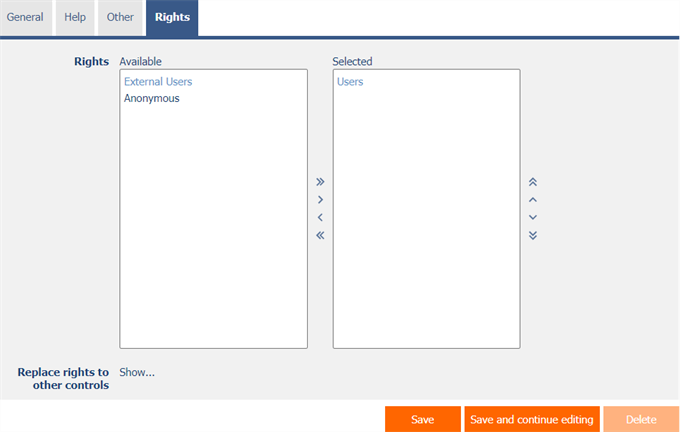
2.4.1. Rights
- Rights define a list of user groups and users who have permission to view the control on the edit form.
2.4.2. Replace rights to other controls
- The “Replace rights to other controls” function is used to unify the rights within the entire edit form for controls that are related in terms of rights.
- Thanks to the “Show…” link, it is possible to display a list of all controls in the edit form, including setting the rights of these controls. For each control, a check box is displayed that allows you to select the control. When you save a control, the same rights are then set for those selected controls.
- An alternative for unifying rights within the entire edit form is to display the report available from the “Subordinate object rights” tab in the edit form settings.
2.5. “Administration” tab
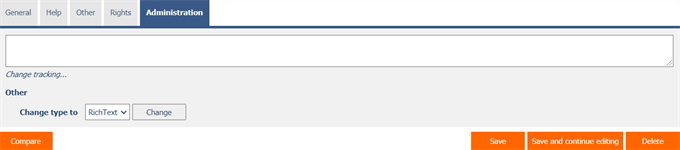
- The “Administration” tab is only displayed for existing controls.
2.5.1. Change tracking…
- Change tracking displays a detailed report with all changes made to the HTML code by individual users.
2.5.2. Change type to
- The drop-down list offers the types of controls to which conversion of the control is supported.
