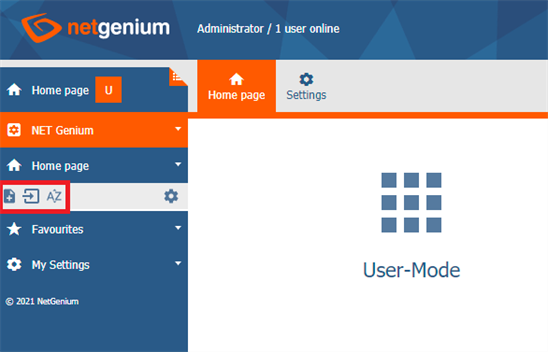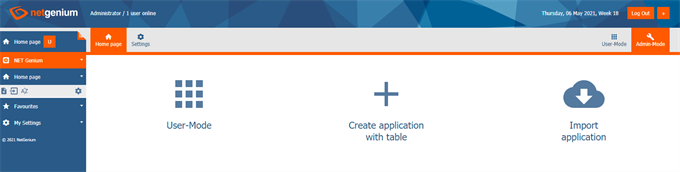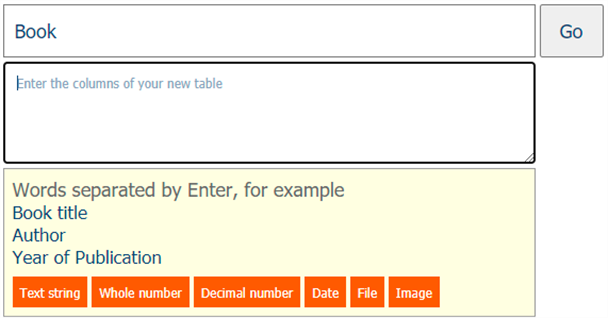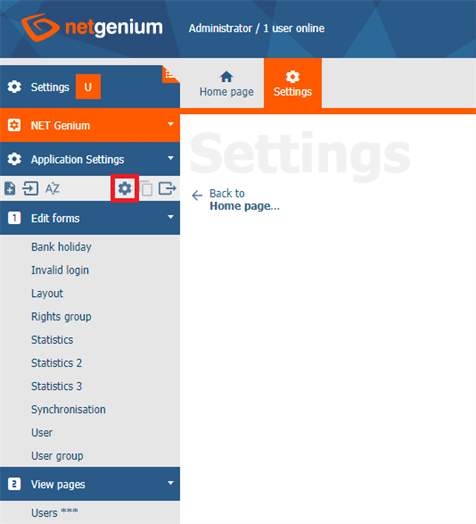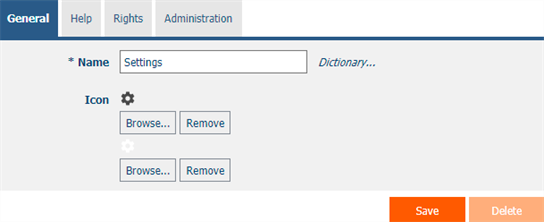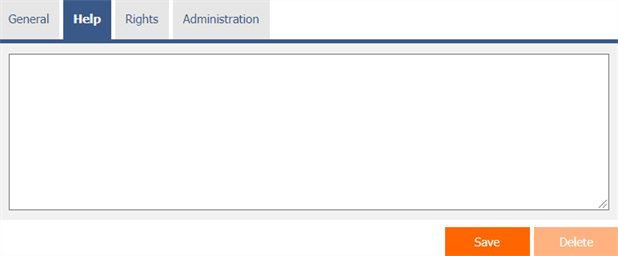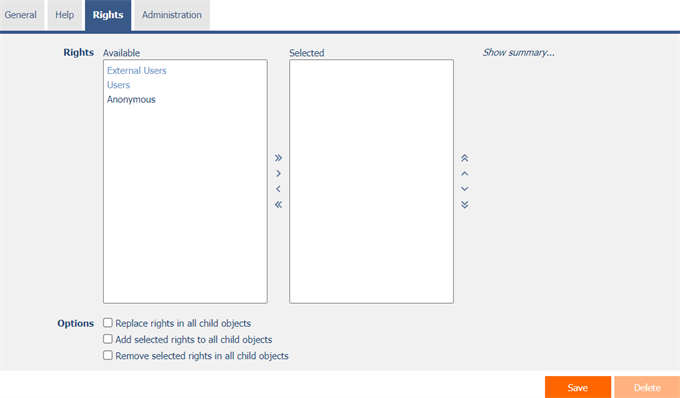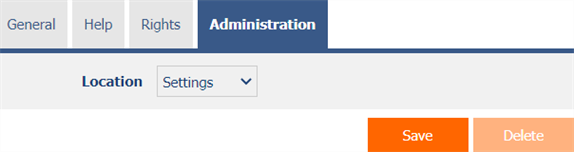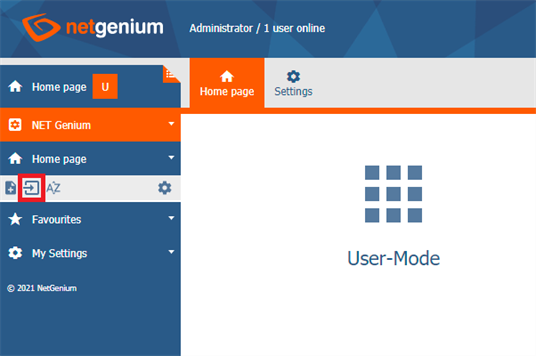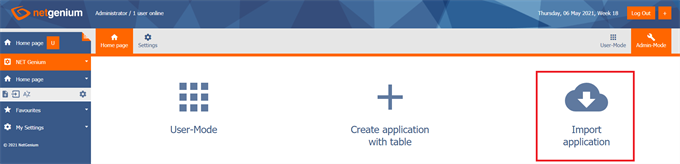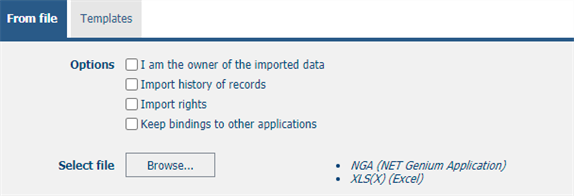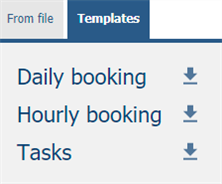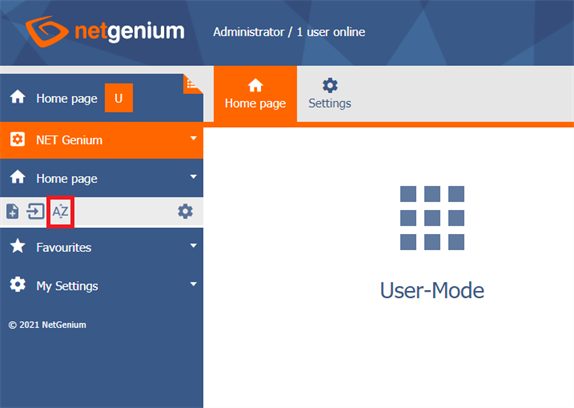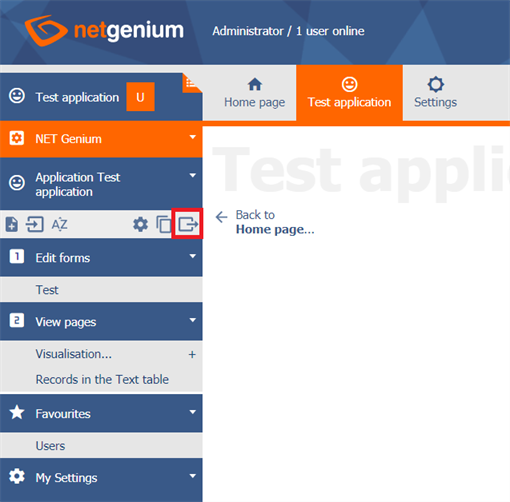General information
- NET Genium consists of a set of mutually interconnected applications that together form a coherent application ecosystem.
- Each application is built from two fundamental building blocks – edit forms and view pages.
- An edit form is used to create and edit a single database record.
- A view page displays multiple database records at once and is used for visualization, browsing, filtering, and searching data.
- A view page also acts as an entry point to edit forms – either to create a new database record or to edit a specific existing one.
- Both edit forms and view pages may contain buttons that trigger application events. Such an event can include opening another edit form or view page.
- The most common way to open an edit form from a view page for the purpose of creating a new database record is by placing a button on the view page that triggers the opening of the edit form.
- An application that contains only edit forms lacks a user interface through which users can access those forms. For this reason, even the smallest application must contain at least one view page.
1. Creating a new application, import, and application order
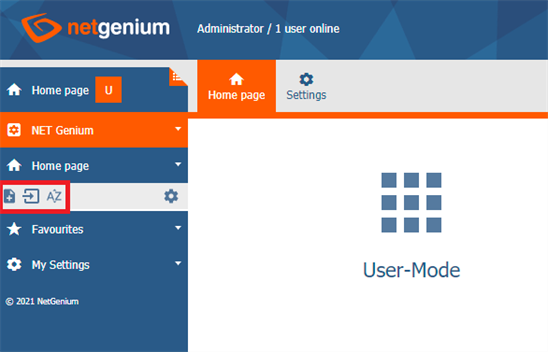
- Users with administrative privileges have access to icons for creating a new application and for setting the order of applications within the active application group.
- Users with the highest privileges – the “Administrator” user with database ID 1 – also have access to an icon for importing applications from files with the extensions “nga”, “xlsx”, “xlsm”, or “xls”.
- These icons are displayed in each application group (such as “Home”, “Settings”, etc.) after clicking the link with the application group name and its icon.
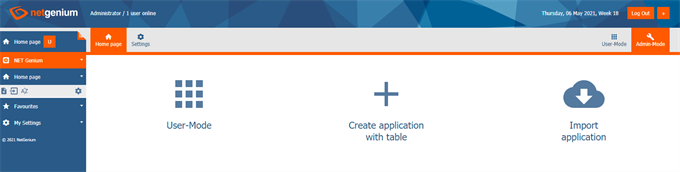
- Users with administrative privileges also have access to an icon for quickly creating a new application including sample data and sample controls.
- Such an application is intended to demonstrate the visualization capabilities of NET Genium and may include, for example, smart tables, classic calendars, multi-resource planning calendars, timetables, Gantt charts, graphs, maps, or tree structures.
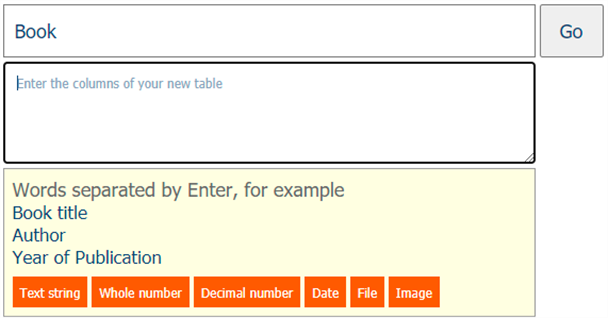
2. Application settings
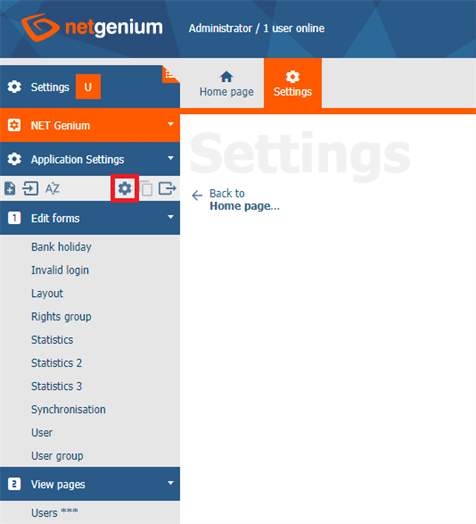
- Application property settings are available to all users with administrator privileges.
2.1. “General” tab
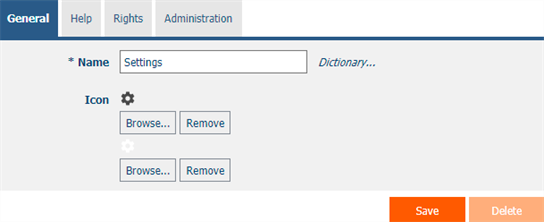
2.1.1. Name
- The name of the application displayed in the NET Genium navigation area or in the menu on mobile devices.
2.1.2. Dictionary
- The dictionary displays a list of application group names, applications, categories, view pages, edit forms, and controls used throughout the application.
- Dictionary search is used to suggest the correct application name and to maintain consistency of nomenclature throughout the application.
2.1.3. Icon
- Application icon displayed in the NET Genium navigation area in front of the application name or in the menu on mobile devices.
- The first icon is used to display an inactive application, the second (reverse) is used to display an active application.
2.2. “Help” tab
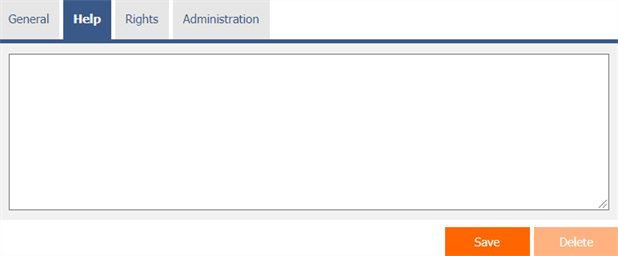
- Help is the text displayed in the “Edit Forms (Export)” and “View Pages (Export)” reports. A detailed description of the reports is given in a separate manual “Reports”.
- Help is text displayed inside the overall help of the application within the server variable “#help#”. A detailed description of server variables is given in a separate manual “Variables”.
2.3. “Rights” tab
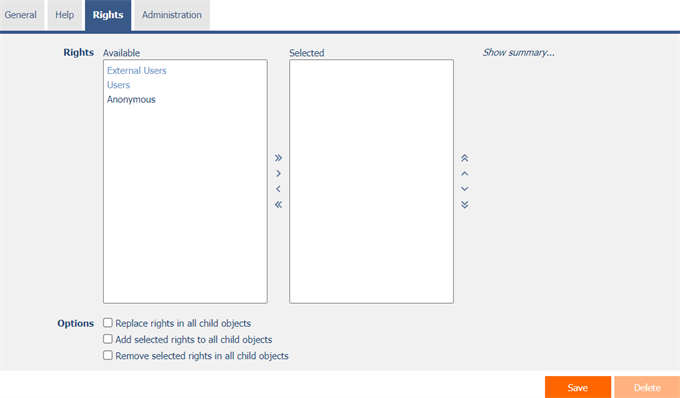
2.3.1. Rights
- Rights define a list of user groups and users who have permission to view the application.
2.3.2. Show summary…
- View an overview of the rights settings of all child objects – categories, view pages, edit forms and controls.
2.3.3. Options
- Replace rights in all child objects – Checking this box determines whether the rights settings in all child objects (categories, view pages, edit forms, and controls) will be overwritten to the same permissions as set in the application itself when the application is saved.
- Add selected rights to all child objects – Checking this box determines whether all selected user groups and users should be added to all child objects (categories, view pages, edit forms, and controls) when saving the application.
- Remove the rights selected in all child objects – Checking this box determines whether all selected user groups and users for all child objects (categories, view pages, edit forms, and controls) should be removed when the application is saved.
2.4. “Administration” tab
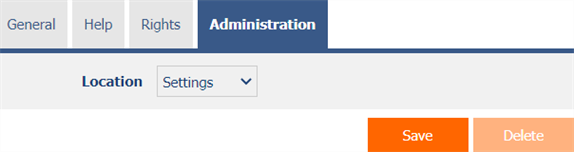
2.4.1. Location
- Select the application group in which the application is located.
- The drop-down list contains all application groups.
- The “Settings” system application is the only one in the entire application that is permanently located in the “Settings” application group, and must not be moved or deleted anywhere else.
3. Application import
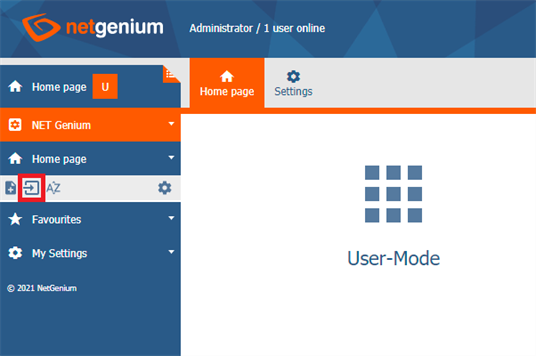
- The application import is available only for users with the highest authorization – the “Administrator” user with database ID 1.
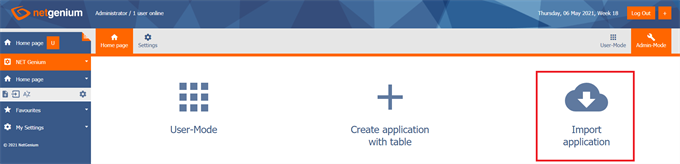
3.1. “From file” tab
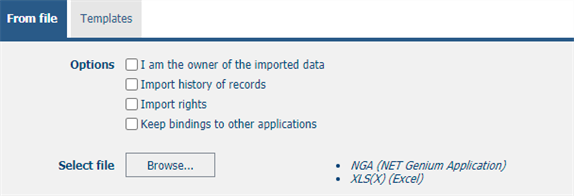
3.1.1. Options
- I own the imported data
- Checking this box determines whether the import overwrites the owner of all database records in all imported database tables.
- Import record history
- Checking this box determines whether the record history of all imported database tables should be imported.
- Import rights
- Checked – When importing rights, user and user group IDs will be used exactly according to the rights settings in the source (exported) application and in all its child objects. This form of import can cause a data inconsistency between the rights in the source and destination applications. The same IDs can indicate different users or user groups in two different NET Genium. At the same time, some IDs may not exist in the target NET Genium. In the rights settings of the imported application, only ID numbers will be displayed instead of the name of users or user groups.
- Unchecked – The imported application and all its child objects will have the rights to the user group “Users” set.
- Keep bindings to other applications
- Checked – The interconnection of links to other applications will be maintained exactly according to the interconnection of links in the source (exported) application and in all its subordinate objects. Linked applications or child objects may not exist in the target NET Genium. In this case, an error message about data consistency violation is displayed and the import is stopped.
- Unchecked – Links to other applications and their children will not be linked. If there are links to other applications, it is necessary to go through and adjust these links.
3.1.2. Select a file
- “Browse…” button to upload the file of the imported application with the extension “nga”, “xlsx” or “xls”.
3.2. “Templates” tab
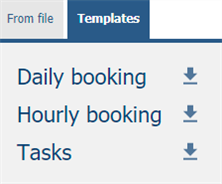
- Each NET Genium has a “Store” directory on the disk and sample applications stored in it, which can be imported in this way.
4. Order of applications
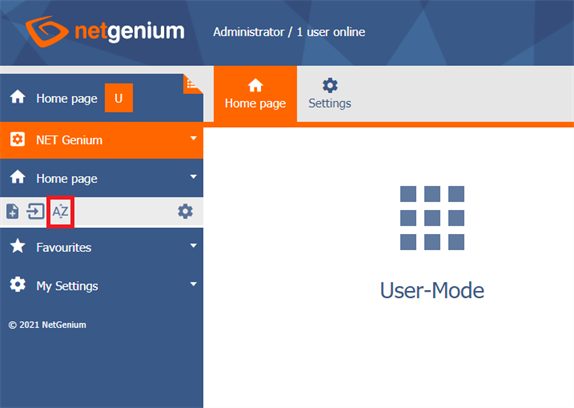
- Application order settings are available to all users with administrator privileges.
5. Export the application
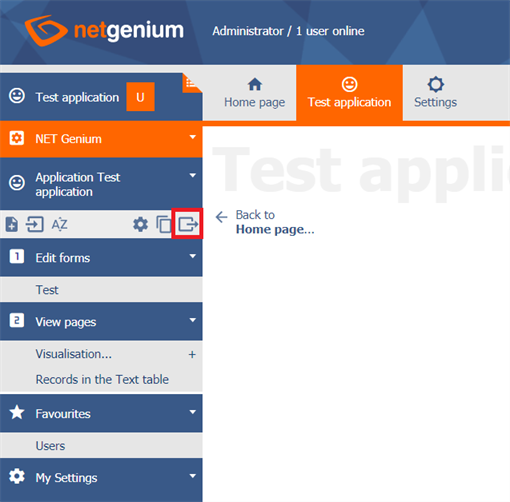
- Application export is available only for users with the highest authorization – user “Administrator” with database ID 1.

5.1.1. Options
- Including data
- Checking this box determines whether the database records of all exported database tables should be included in the resulting export.
- Including attachments (files/images)
- Checking this box determines whether file attachments of all exported database tables should be included in the resulting export.