- Basic portal structure and its operation
- View pages (records reports)
- Edit forms (editing, records creation)
- Application groups
- Press reports
The first screen of NET Genium contains only the form for logging in to the portal. Once you have entered your username and password, you will be greeted by the main screen of the web portal. It is divided into 3 basic parts – 1. header, 2. navigation area and 3. main window.
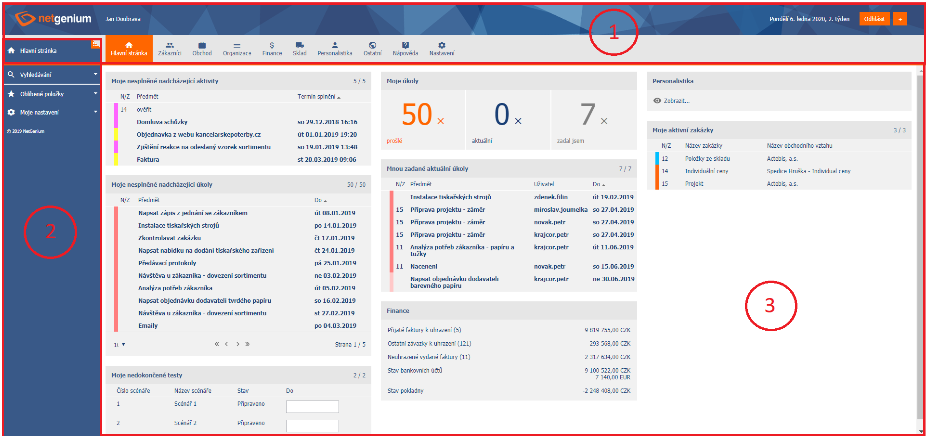
Basic portal structure
1. Header
The header consists of an optional logo, the name of the information system, the name of the currently logged in user, the date and a link to the user logout (or re-login under another user name).
At the bottom of the header you will find the main menu of application groups accessible to the current user.

If more than one user is logged in to the portal, an option linking to their list will appear next to the name of the logged in user.

Within this list, all users can be sent instant messages, which are displayed directly in the system.
2. Navigation area
The navigation area is the left bar consisting of an optional logo and a list of available applications (for the selected application group from the main menu).
The navigation area contains My Settings section, where you can set up portlets for the main page, organize Favorites, and Change password to the portal.
Attention: do not confuse My Settings with the Settings application group (which modifies general portal settings, including user rights and which is described in another section of this help).
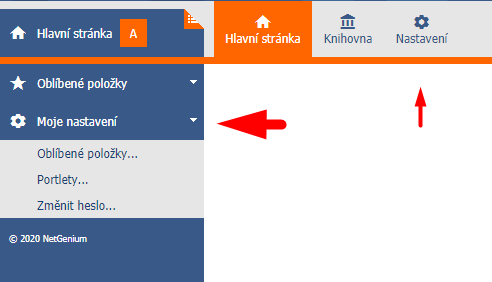
Favorites are quick links to selected view pages. You can edit, organize and rename them in the My Settings section.
Attention: all changes and new settings must always be Saved.
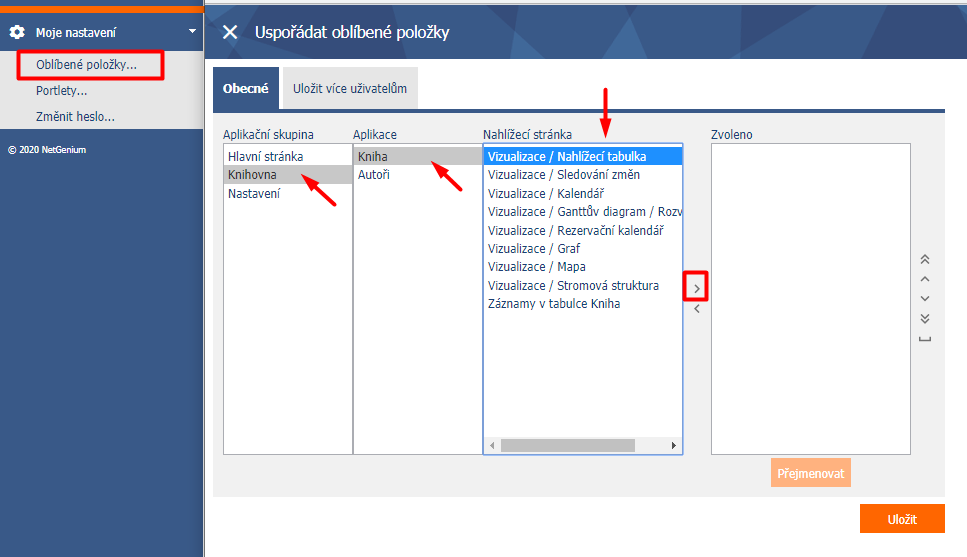
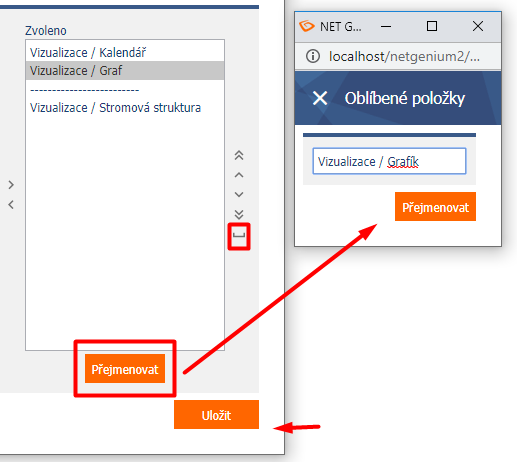
You can also hide the navigation area over the bent page icon. This will expand the main window. This function is especially suitable for displaying large view pages in the main window.
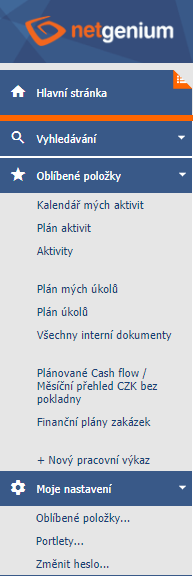
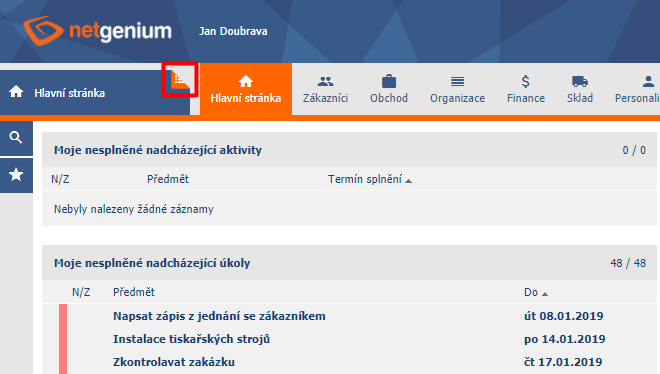
3. Main window
The main window can display three types of pages: Portlets or the Main Page of the information portal, View pages or Edit forms.
Portlet is a window (always on the main page) used for faster orientation of the portal user.
The portlet contains selected elements of view pages that are especially important to users. This is typically a list of new tasks or messages for a registered employee. Portlets can be organized into one, two, or three columns.
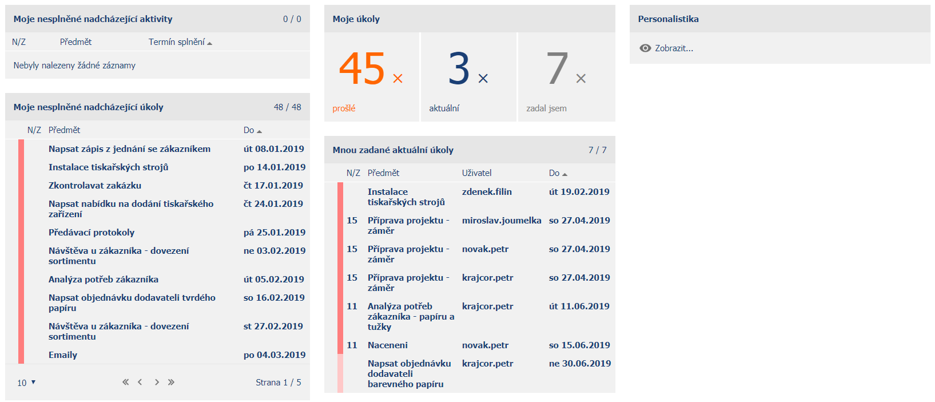
Portal structure – terms
Application group is a module associating several related applications. This is an item in the main menu in the main bar.
The application is a collection of edit forms and view pages.
Edit form represents a database table. The form in the database is added or changed via the form.
The view page allows you to view the data in the database. The most common element of a view page is a table (DataGrid). The view page can contain controls that open the edit form (eg the “New record” button or a menu item starting with a plus sign “+ New record”).
The following figure highlights the “Time sheets” application in the “Human Resources” application group. The view page “My time sheets” and the link to the edit form “+ New time sheet” are also highlighted in the navigation bar. In the main window we see the view table “Task time sheets”.
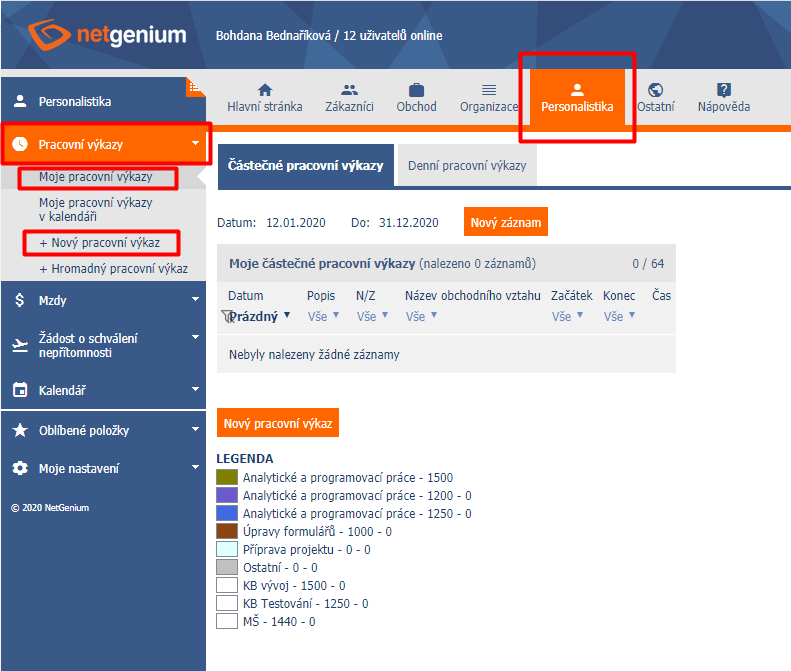
Portal service
Access to applications is via the application groups bar in the portal header.
After clicking on the relevant application group, a list of applications (in bold) that belong to the application group will be displayed in the left bar. Clicking on a specific application will then expand the list of view pages that belong to the application.
Clicking on the portal logo redirects to the Main Page.
It is recommended to use controls in forms or view pages to move through the portal (the browser's Back and Forward buttons can be deactivated).
If you need to open a new portal tab (window) in the browser, use the icon with a + sign in the upper right corner of the portal, next to the Logout option.
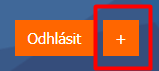
Important application controls
Designation of the application or its category containing other view pages, designation of the node in the tree structure of the view page.
Separate view page, designation of the record in the tree structure of the view page.
Creating a new record.
Opening records from the view table by clicking on the pencil icon.
